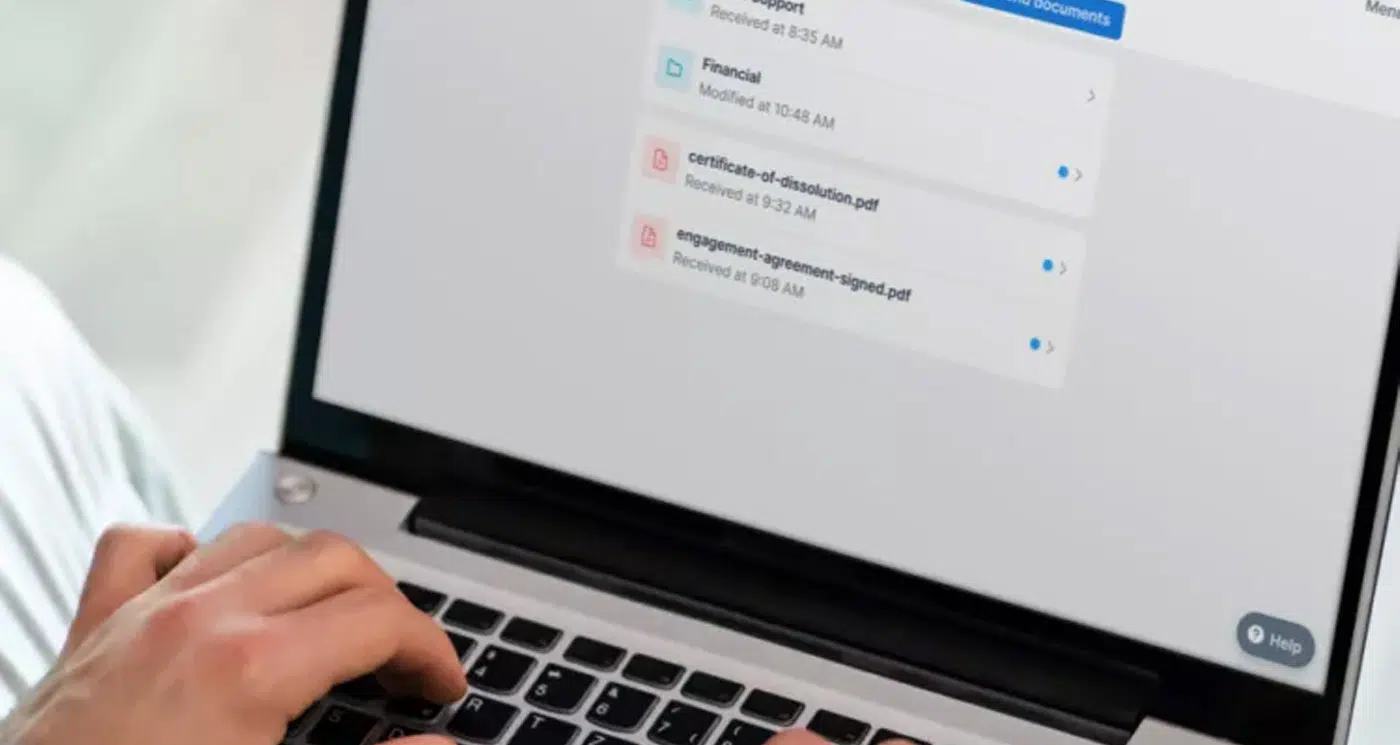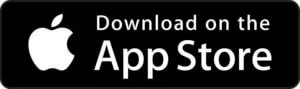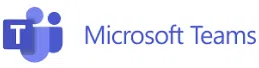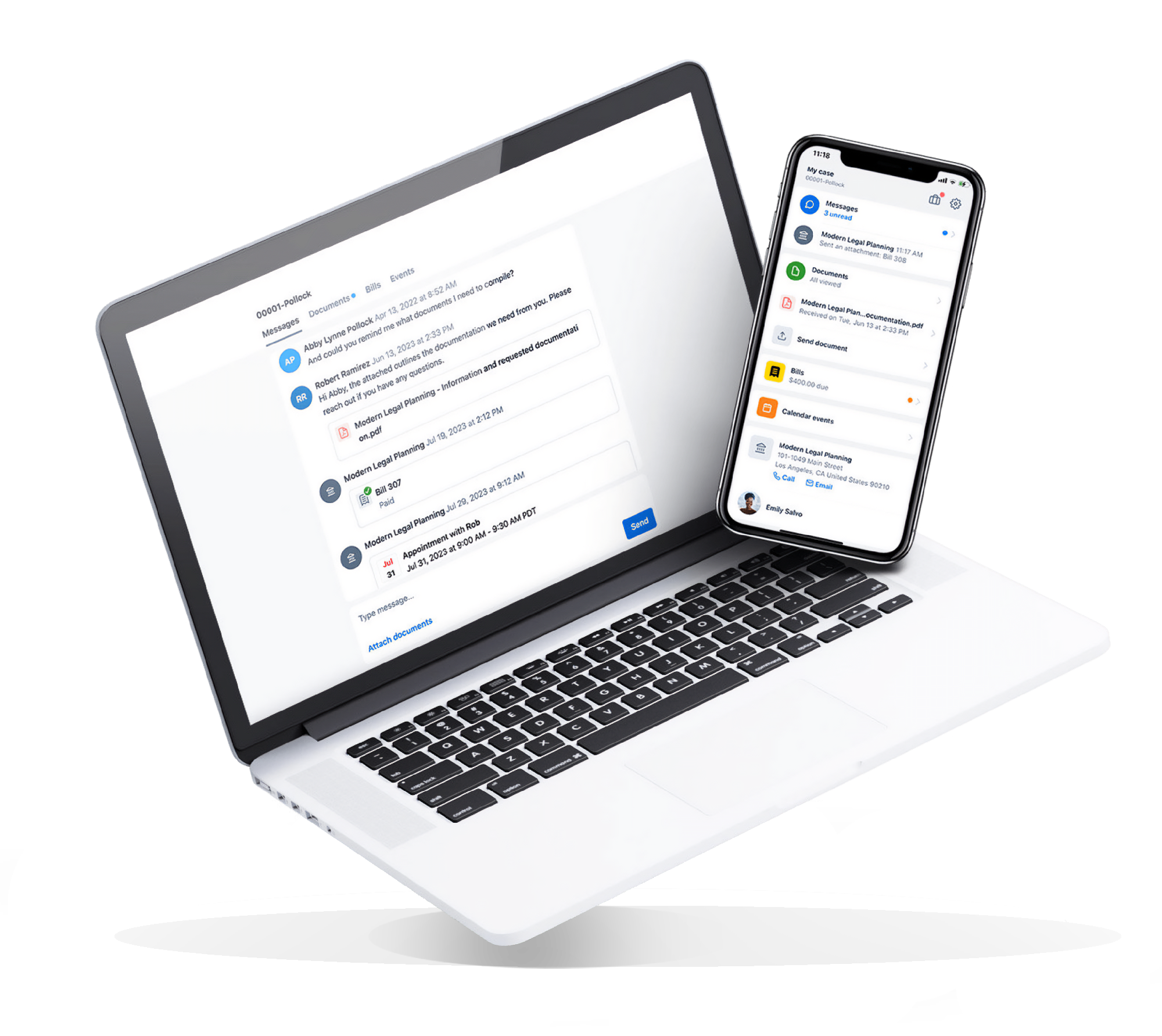
Managing your case documents with one click
At the Hemmat Law Group, we remain committed to using the best digital platforms and partners to ensure the smoothest and easiest experience for every client we serve.
We proudly work with Clio for Clients to allow you to access your documents, messages and other important information in one secure, easily accessible portal.
Find our more about what makes the Hemmat Law Group different.

Schedule with Us
Secure online portal (Password, Face ID, Touch ID or Fingerprint Access)
Receive Updates, exchange messages with your legal team, access billing and payment information
Transparent, convenient communication at your fingertips
Upload files directly from your phone or preferred applications, like Dropbox
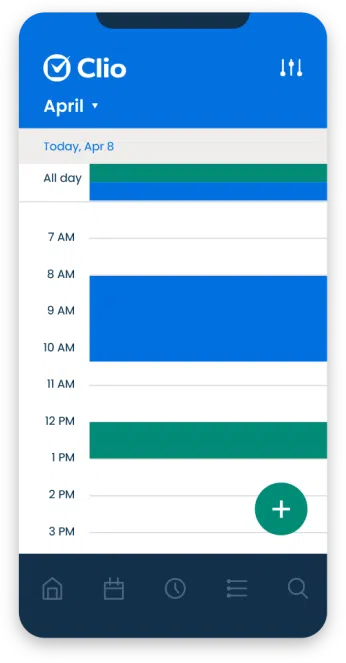
How Clio for Clients works
Invite
You’ll receive an email from us – click the Open secure portal button. If you’re on a mobile device, tap Download Clio for Clients to open your device’s App Store.
Sign Up
Once in the portal, enter the email address that you provided to your lawyer for setup.
Confirm
You will receive a new email from Clio to confirm your email address.
Log In
After confirming your email, you can log in to the portal and review any documents, messages, invoices, and calendar events that your lawyer has shared with you.

What is it?
Access all of the information about your case in one easy-to-use convenient online platform, from anywhere
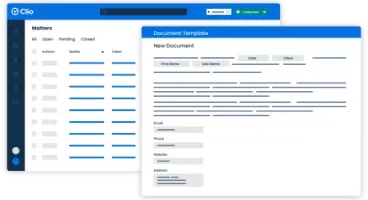
What to expect
Easy, transparent communication – You can check calendar events, review documents, send a quick message to your lawyer, or view your bill at your convenience

How it works
We provide you with a signup link in an email that invites you to set up your account. In a few simple steps you can have your account set up!
Clio FAQs
No – it can either be accessed on the web or the Clio for Clients app can be downloaded for free from the iOS App Store and Google Play Store.
Clio for Clients is available on iOS (iOS 11+) and Android (OS 8.0+) devices,
It is also available from a web browser on any device connected to the internet, and is accessible on the latest two versions of the following browsers: Google Chrome, Microsoft Edge, Apple Safari, and Mozilla Firefox. Clio for Clients is unfortunately not accessible on Internet Explorer 11 however.
Select Help from the dropdown menu at the top right corner of the application to visit the Clio for Clients support center, send feedback, or contact their support team. If you are accessing Clio for Clients from a web browser, you can also click the Help button at the bottom-right corner of the page.
To contact Clio’s support team directly, call their toll-free number at 1-888-858-2546 from Monday-Friday from 12am PST to 11:59pm PST.
- From your My case screen, tap Send document.
- You can choose to either scan a document, take a new photo, or select any photo or file saved on your phone.
- If you wish to scan a document, tap Scan document and then follow the steps below. (Please note that for iOS users, this feature is only available for iOS 13 and higher):
- With your document on a flat surface, position the document in the camera view and take a picture of it. If your document has multiple pages, start with the first page.
- You can then edit the image by dragging the corners to crop it or selecting a filter (Color, B&W, etc.)
- Continue scanning each page and then tap Done once complete.
- Now name your document appropriately and choose a folder to save it to. The document will be saved as a single PDF file.
- To send the document to your lawyer, click Send.
From the My case screen, click the Message button below your lawyer’s name.
If you are using the Clio for Clients app on an iOS device, you can set up a privacy lock using Face ID or Touch ID. If you are using an Android device, you can set up a privacy lock with your fingerprint.
To set up a privacy lock:
- Go to the My case screen and click the ⚙ icon in the upper right corner (this will give you access to your settings.)
- Tap Set up privacy lock with Face ID, Touch ID, or using your fingerprint.
- You may then be prompted to give permission for Clio for Clients to use Face ID, Touch ID, or your fingerprint. If this happens, tap OK.
If you are using the Clio for Clients mobile app and you have more than one case that has resources shared with you, either from the same law firm or a different one, you will see a briefcase icon in the top-right-hand corner of the My case screen. By tapping on the briefcase icon, you can navigate through a list of all your cases.
If you are accessing Clio for Clients from a web browser, click the dropdown menu and then select Switch case.
For security purposes, the link in the confirmation email will expire after one hour. To resend the link, open the Clio for Clients app and tap Resend email or sign back into Clio for Clients from your web browser.
Canadian-based users can sign in to Clio for Clients here. Please be aware that the option to pay invoices using the Clio for Clients application is not currently available in Canada.
Push notifications can be enabled for the Clio for Clients mobile app in the notification settings for your device. If you are using an iOS device: open Settings, tap Notifications, tap Clio for Clients, then toggle on Allow Notifications. If you are using an Android device: open your Settings app, tap Notifications, tap App settings, tap Clio for Clients, turn notifications on.